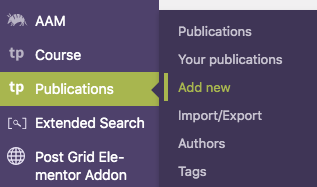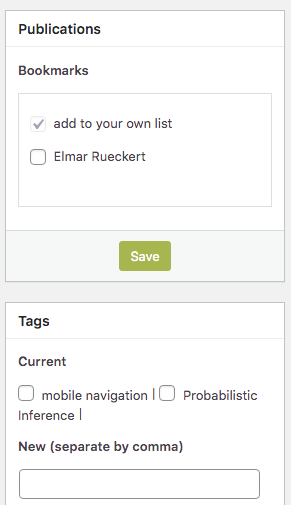Holidays in Austria
Feiertage in Österreich / Holidays in Austria
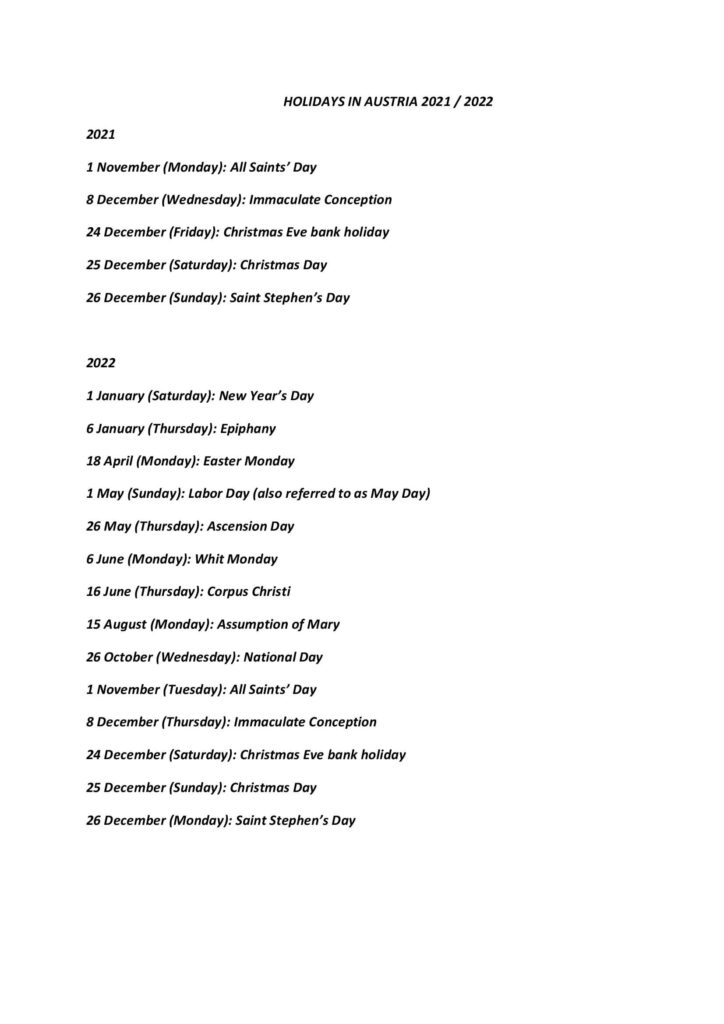
Here is a quick informative list of important Holidays.
For other information of such nature, visit the main website of our University in Leoben.
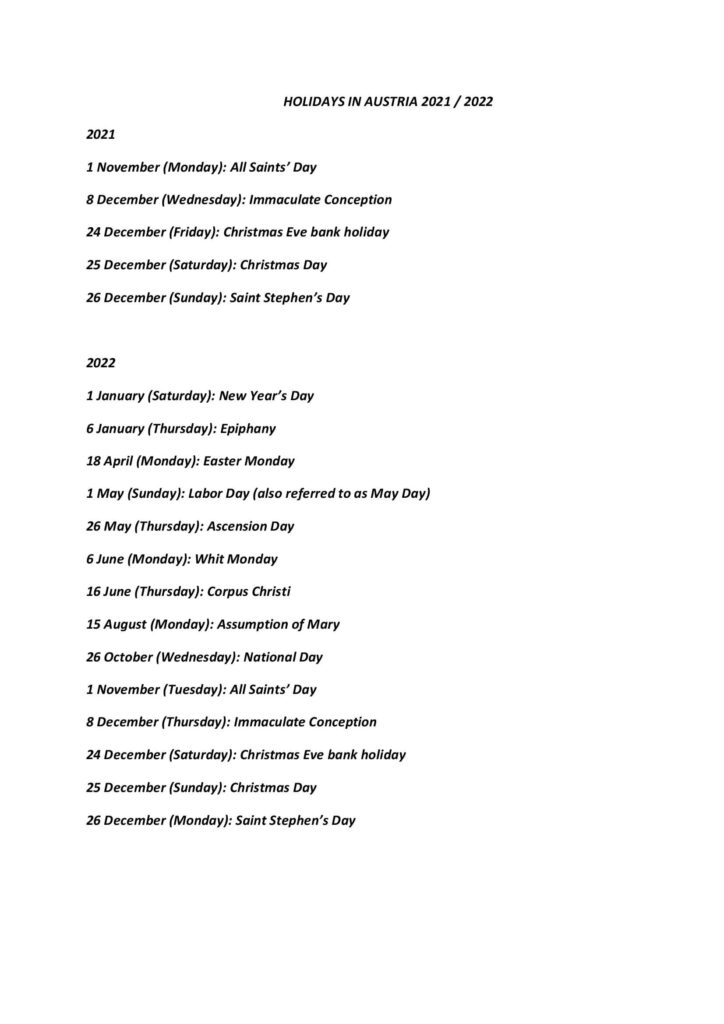
Here is a quick informative list of important Holidays.
For other information of such nature, visit the main website of our University in Leoben.
In general, we should try to pay per invoice with the University as recipient.
However, often we need to pay our purchases via Credit-Card, PayPal or Bank-Transfer. In these cases the following reimbursement steps apply:
In addition to the steps above, the form Q5.5_400 has to be signed by the Vice president, Mrs. Martha Mühlburger.
This tutorial gives an instruction on installing Cuda and enabling Cuda acceleration using Pytorch in Win10. Installation in Linux or Mac systems are all possible. An additional .py file will verify whether the current computer configuration uses the Cuda or not. The following instruction assumes that you have already installed Python IDE, e.g., Anaconda, Pycharm, Visual Studio…
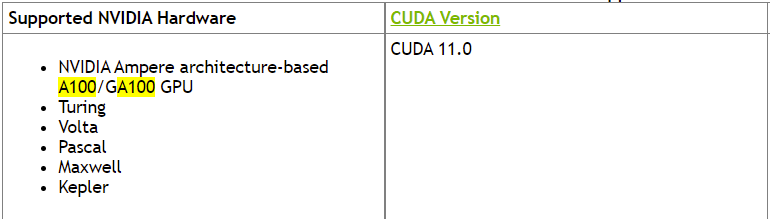
Step 1: Check which Cuda version is supported by your current GPUs under this website. From the left figure, we can see that A100 supports Cuda 11.0. It is also reported from other blogs/ forums that A100 can support Cuda 11.1. In this post, we install Cuda 11.1.
Step 2: Download Nvidia Cuda Toolkit 11.1 (the same version as Cuda in Step 1) from the website. In Win10, for instance, we follow up the choice as shown right. The size of exe(local) is around 3.1GB. After downloading, run the .exe and perform installation. It may take some minutes to complete installation.
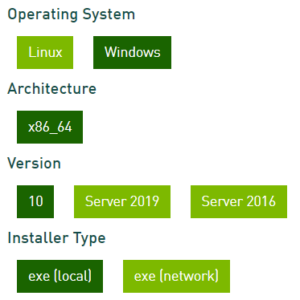
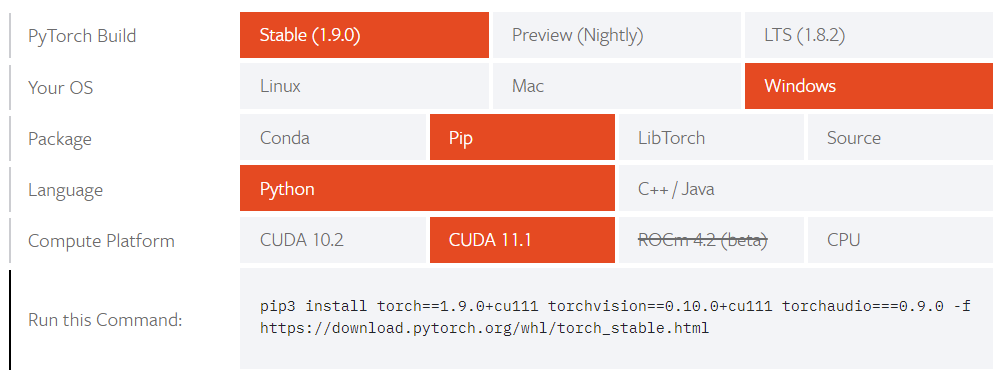
Step 3: On the homepage of Pytorch, choose the appropriate options as shown in the left figure. IMPORTANT: The cuda version must be the same as in Step 1. It is also recommended to use Stable version. After finishing the , copy the command into Anaconda Powershell Prompt or other command prompt where you install packages for Python. Waiting for the installation, which may require larger than 1GB disk space and takes some minutes for installation. You could also find historical version of Pytorch in that homepage.
You could download a cuda-test.py file and run it. If the result shows ‘cuda’, then you can enjoy the Cuda acceleration for training neural networks!
Running Pytorch with Multiple GPUs can further increase the efficiency. We have 8 GPU cards and can be used parallely for training. Please refer to (1) (2) (3) for details.
As PhD you have to attach a meeting note to your personal profile post, e.g., Linus Nwankwo, M.Sc.. The notes have to be uploaded right after the meeting!
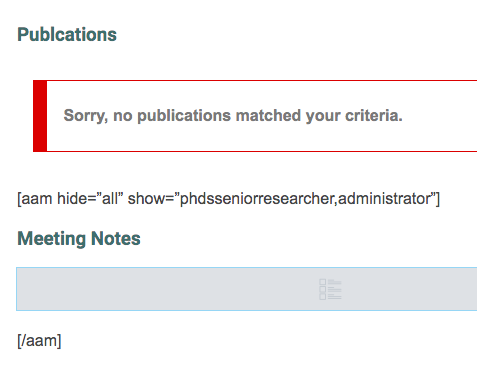
Clone this template and change the category to ‘notes_yourname’ (you may need to create this category first). You will need this category to display only your notes on your personal post.
Make sure that the post you create is only accessible by the administrator and PhDs. In special case you may restrict the access only to you and your supervisor which is the administrator.
The title of the meeting notes should contain the date and some keywords of the discussed topics.
To attach the notes to your personal post, look at the example here. An image of the relevant section in your post is shown on top.
Location: Chair of CPS
Date & Time: 13th Aug. 2021, 1pm to 2pm
Participants: Univ.-Prof. Dr. Elmar Rueckert, Linus Nwankwo, M.Sc.
add you text here.
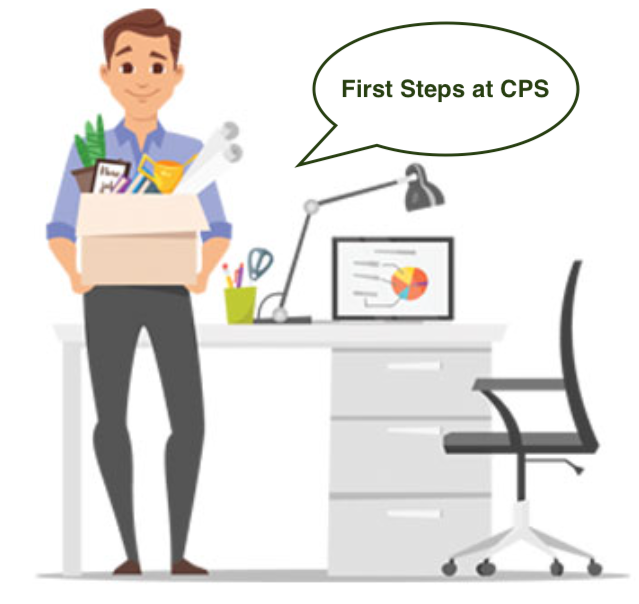
Congratulations! You are now part of the CPS team.
This post will help you setting up your work environment, getting ready to start as scientist and provides helpful instructions at the beginning.

If you have not looked at our organisational instructions, do it right now!
These steps are of utter importance. Your official start and when you get your first salary depend on these steps.
Add an event to our CPS Research Seminar Calendar.
Clone the PhD Roadmap post and add it as link to your people page post. Follow the instructions there, define topics and research questions. Remove unnecessary parts like the section on ‘Defining a Short Research Story’.
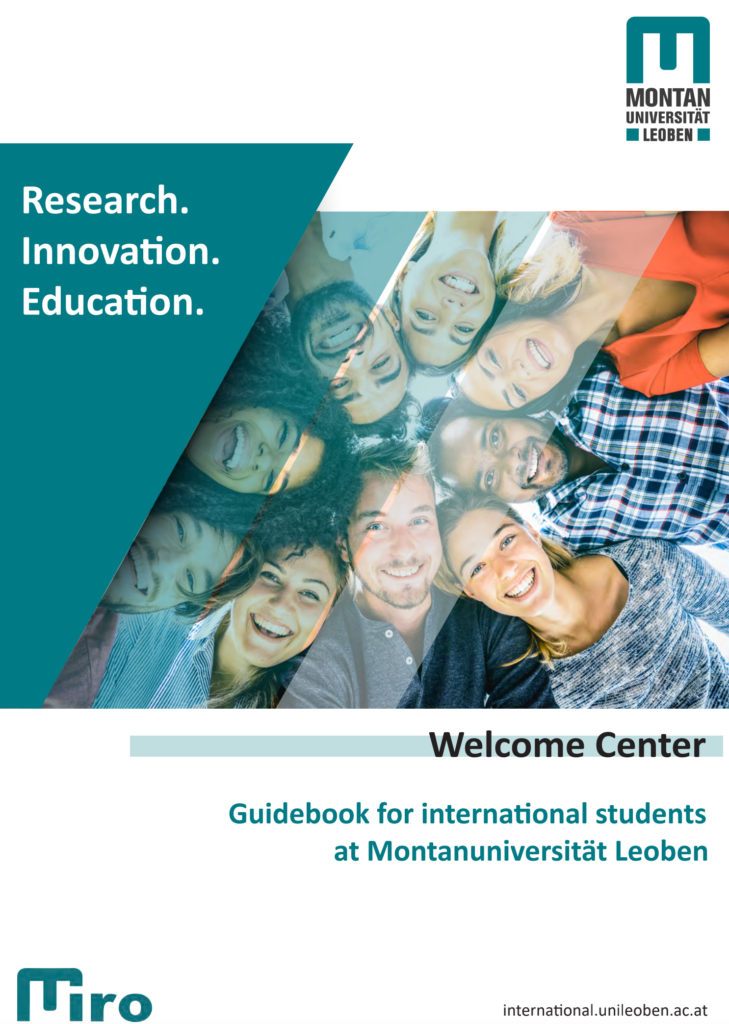
Have a look at our detailed welcome guide.
Please prepare all necessary documents (e.g., Bachelor & Master certificates) to enrole as student at the MU Leoben.
Note that as PhD you need to attend some courses, seminars, etc. which requires this official registration as student.
All information below is relevant for new PhD students and post docs.
For guest researcher, please visit the site of our international department.
For EU & Swiss Citizens:
For Non-EU or Swiss Citizens:
There are a few very important things you need to do after you arrived. Please update the information if it is outdated.
Once you signed the contract for your room or flat in Austria, you get a Certificate of Registration (germ. Meldebestätigung). An example is shown in the Figure on the left. If you did not get such a certificate, contact your landlord.
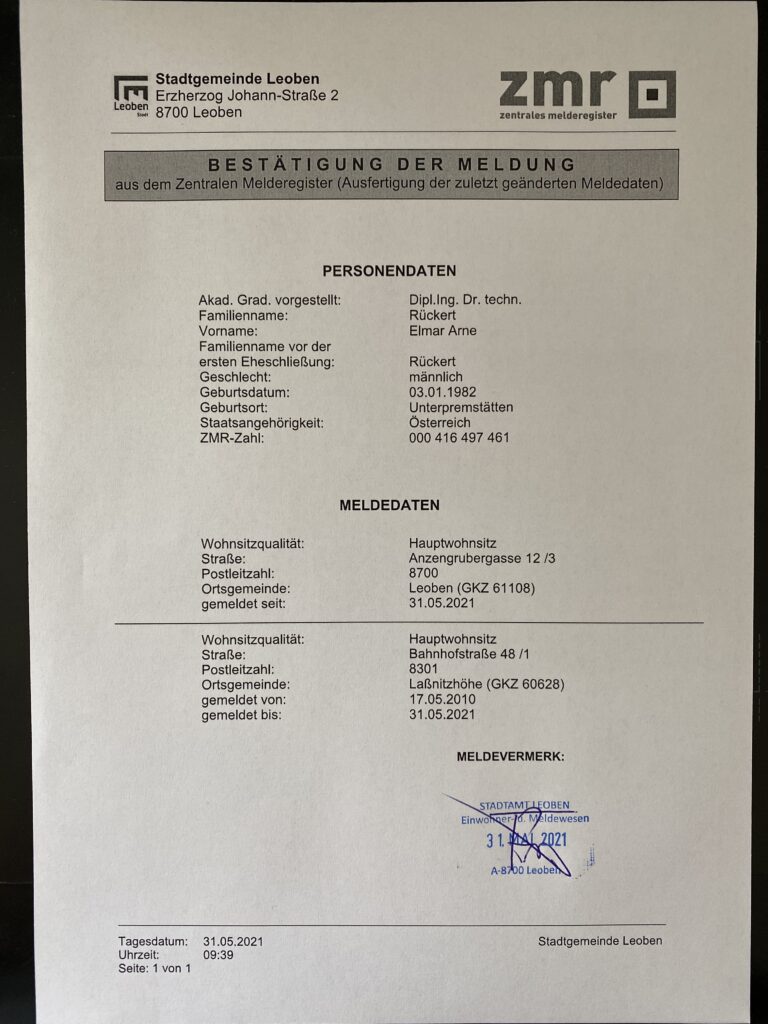
You need to go to the city hall (germ. Stadtgemeinde Leoben) to register your new main residence. You will receive a Registration form (germ. Meldebestätigung). An example is shown in the left panel.
To get a residence permit, you need to get in contact with the district headquarters Leoben (DH). Send them an Email or call them. The district headquarters will need from you:
Once you send all your files to the DH, they will send you an appointment date via email.
Find all important information on the page of the government.
In order to obtain a residence permit, you need to contact the Bezirkshauptmannschaft Leoben. Send them an email or call them. The best way is to call them and inform them about your visa status. They will send you and appointment and you will need to submit the following documents:
Mrs. Hotter of the Montanuniversität Leoben is responsible for new employees. Send her your files asap.

This post provides information on whom to contact depending on your purpose.
Note that this post is continuously updated to keep the contact persons up-to-date.
If you discover out-dated information, please contact our secretary.
Bettina.Hotter@unileoben.ac.at
Für Absagen: xyz@unileoben.ac.at
karina.taxacher@unileoben.ac.at
helga.winklmayr@unileoben.ac.at
julia.schmidbauer@unileoben.ac.at

As Ph.D. student and as senior research you will supervise undergraduate and graduate students.
Often students contact the chair and ask for thesis topics or even approach us with their own ideas. That’s great and the chair usually forwards these requests to Ph.Ds. and senior research to do research in that domain.
Once you agreed on a topic with a student, you will need to define a roadmap or thesis concept with the student.
The thesis topic will be published on our web page. Below are the instructions on how to do that.
The best strategy is to clone an existing post. Is this is new to you, follow our instructions in the linked post.
Three categories are used for student theses:
For current ongoing theses use the first category, for open topics use the second, and for completed theses use the last category.
Add the name and email of the student to our CPS list for informing the student about upcoming talks and important internal issues.
First you need to give your pdf file a proper name, e.g., IROS2021Rueckert.pdf. Use the following naming convention
The ConferenceAcronym is for example ICRA, Humanoids, NeurIPS or for journals JMLR, RAL, etc.
YYYY denotes the year like 2021.
The FirstAuthorLastName might be followed by a keyword, if you have multiple papers at the same conference or journal.
Create also a Featured Image from taking a screenshot of your paper. Use the same filename as above with the image file type, e.g. IROS2021Rueckert.png.

Upload both files to the media library.